In 2024, the setup of Google Analytics 4 has become extremely important. More and more webmasters and website owners are transitioning to this traffic tracking tool. In this article, I will describe the 10 most important settings in Google Analytics 4. Follow all the points, and your analytics will be flawless.
If you need assistance with setting up Google Analytics 4, you can leave a request on my website and receive professional analytics setup services for your website. You can learn more about the service by following this link.
Change of data retention settings for events and users
By default, Google sets the data retention period to 2 months. This means that user data for a longer period will only be available in standard reports, where analysis capabilities are extremely limited. You won’t be able to create custom reports or analyze data in the “Exploration” section for periods longer than 2 months.
Before continuing to read the article, I recommend checking your resource.
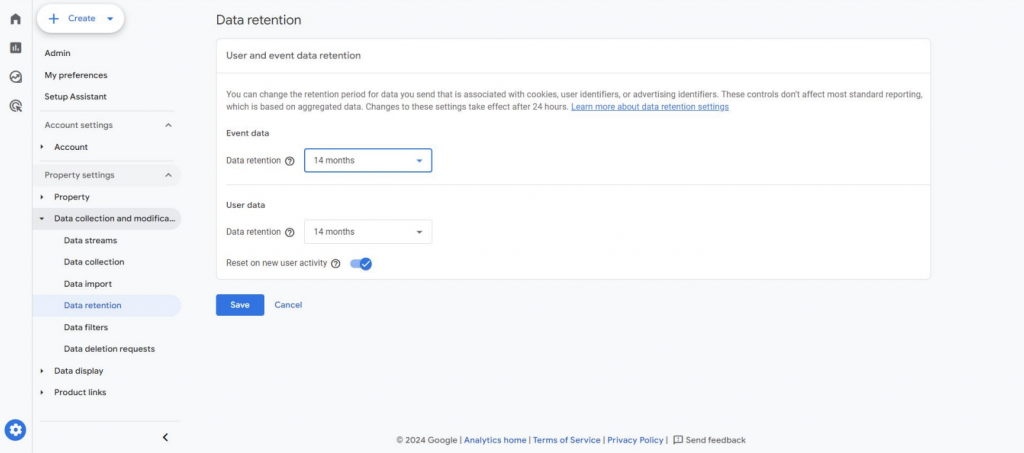
Connecting GA4 to BigQuery
What to do if you want to analyze data in custom reports for a period longer than 14 months? Here, exporting data to BigQuery will be beneficial. In fact, the ability to view data over an extended period is one of the many advantages and opportunities that using BigQuery provides.
Important! Data will only start collecting in BigQuery after the export is set up, so the sooner you do this, the better.
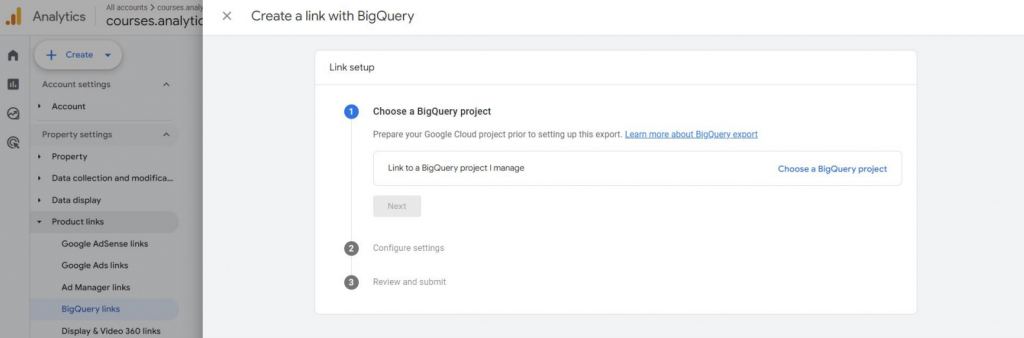
Integration of GA4 with Google Search Console
You will be able to quickly start populating your GA4 reports with data from Search Console. Additionally, you can set up Bulk Data Export, which allows you to store data from Search Console in Google BigQuery on a daily basis.
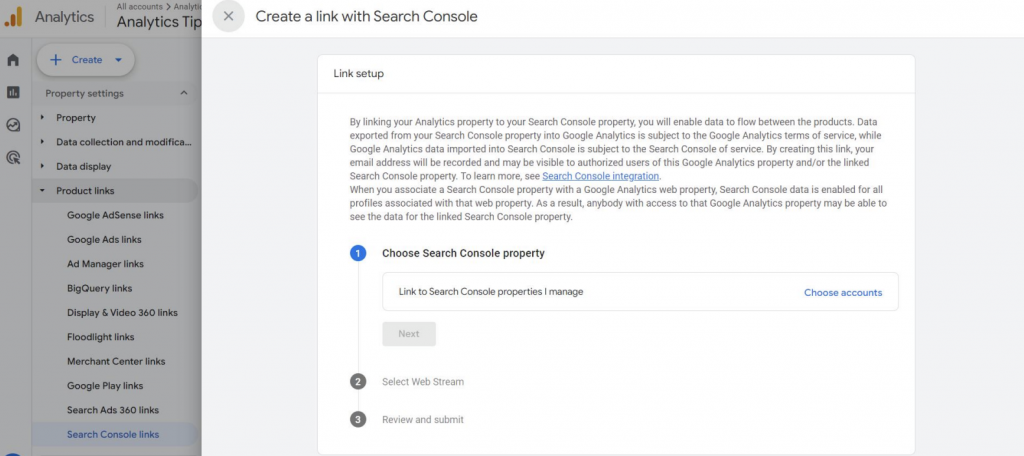
Integration of Google Analytics 4 with Google Ads
This integration works both ways:
- It allows you to import key events and audiences from GA4 to Google Ads.
- It enables you to see more detailed information about the performance of your advertising campaigns in GA4 reports.
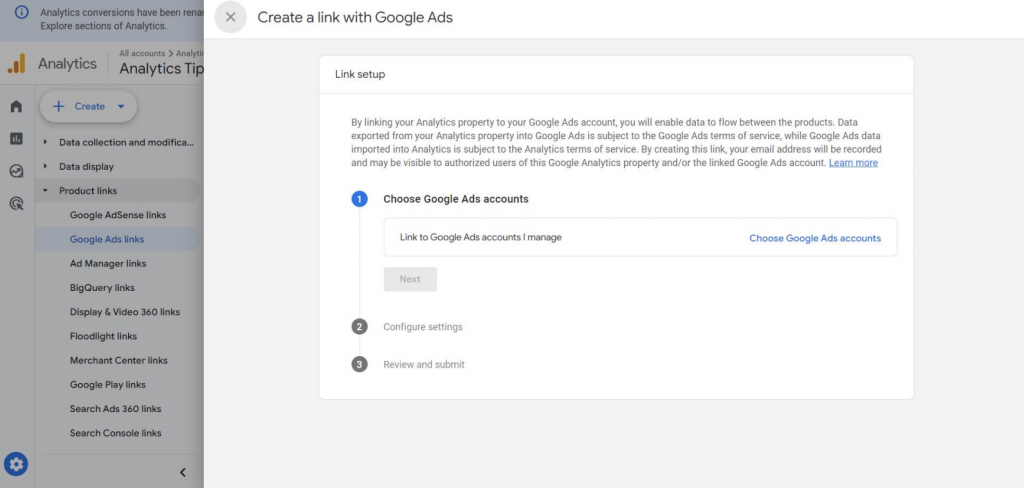
Extend the session time with interaction
The session with interaction is an indicator of user engagement, but can 10 (default) seconds, half of which are spent loading the site, truly indicate that the user is interested in your website? Unlikely. Therefore, a more significant duration would be at least 40-60 seconds spent on the page.
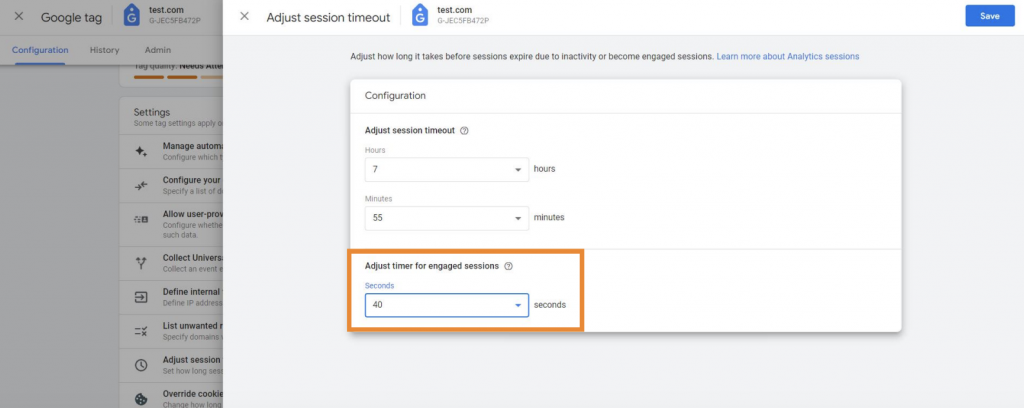
Filter internal traffic
Internal traffic is generated by you and your colleagues. There is no need to track these actions. Moreover, if not excluded, internal traffic data will distort your GA4 data.
You probably understand that people working on a project typically behave differently than regular website visitors.
You can filter traffic in reports by excluding IP addresses.
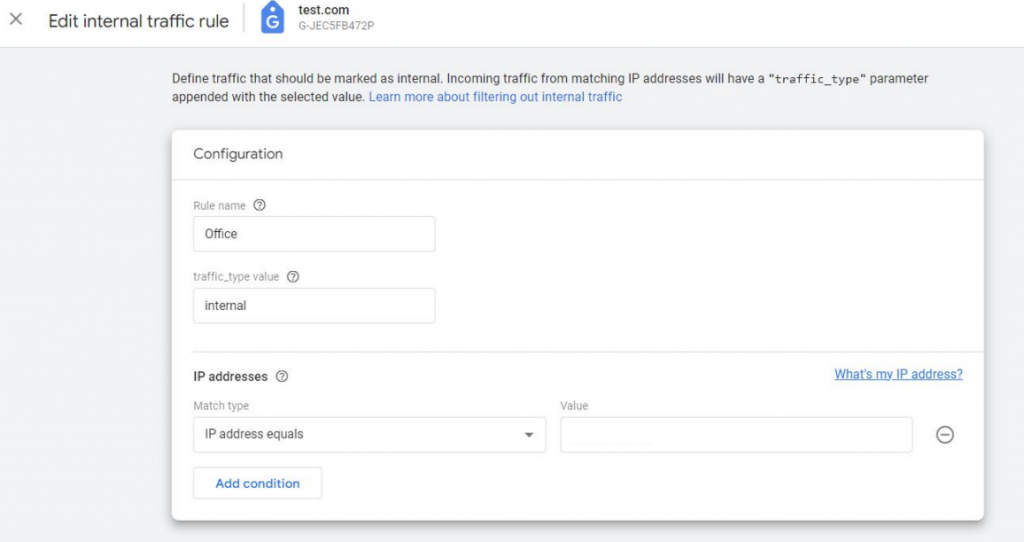
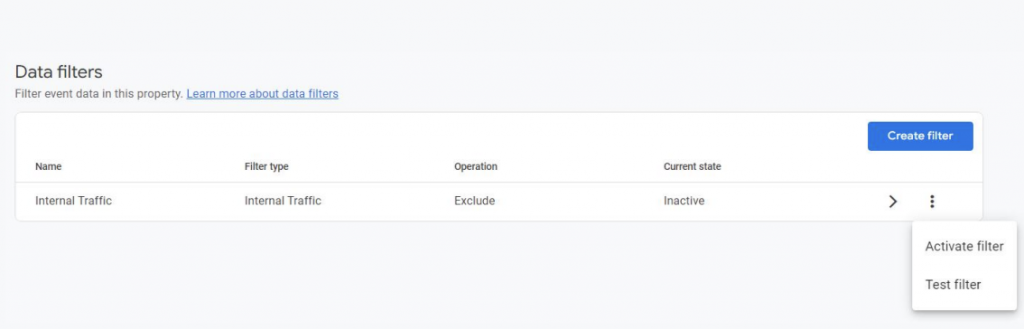
Setting up a list of unwanted referrals
If payment systems or logins through popular services like Google are used on the site, don’t forget to add these domains to the list of unwanted referrals.
This will help ignore technical traffic sources such as portmone.com, liqpay.ua, stripe.com, accounts.google.com, etc.
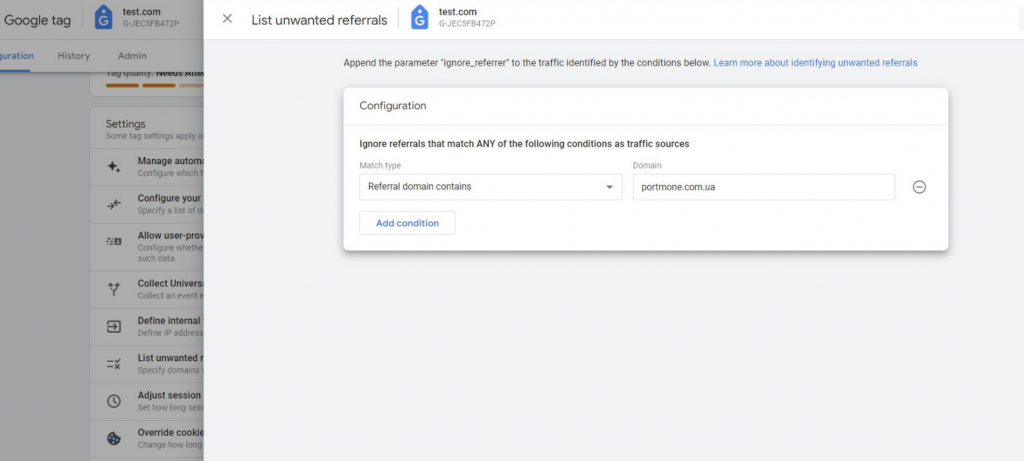
Activation of Google Signals
Google Signals is an enhanced collection of aggregated data about Google users from various devices, specifically from those users who have signed into one of their Google accounts (Gmail, YouTube, etc.) and have enabled ad personalization.
Google Signals allow you to:
- More accurately track users across different devices and platforms.
- Run remarketing campaigns for a larger number of website users across various devices.
- Analyze user data by age, gender, and interests.
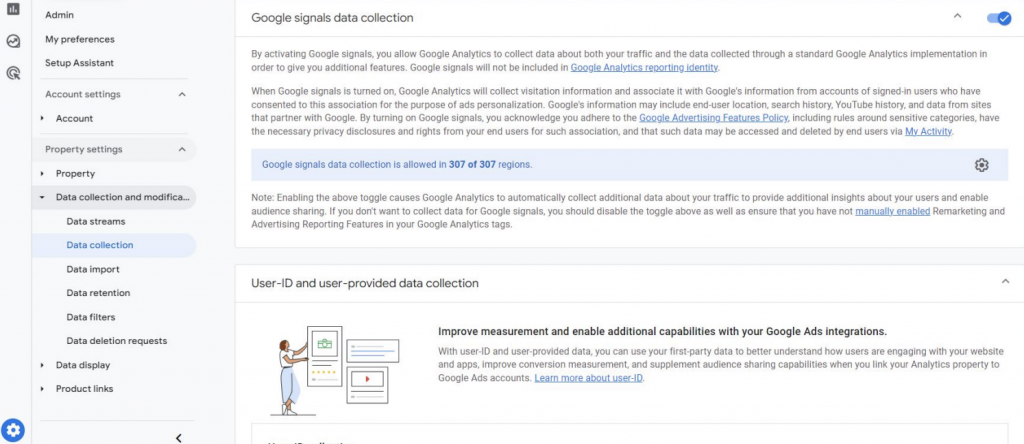
Disable Automatic Form Tracking
The “Form interaction” event is supposed to collect data on when a user starts filling out a form and when they submit it. This could be very useful for analysis. However, sometimes GA4 may register the event even if the user did not submit the form. For example, if a user incorrectly fills out the form, clicks submit, and the form fails to send, the event still gets counted. As a result, the number of events may often exceed the actual submissions.
To protect yourself from inaccurate data, it’s better to use the old reliable method – set up form submission tracking through GTM (Google Tag Manager).
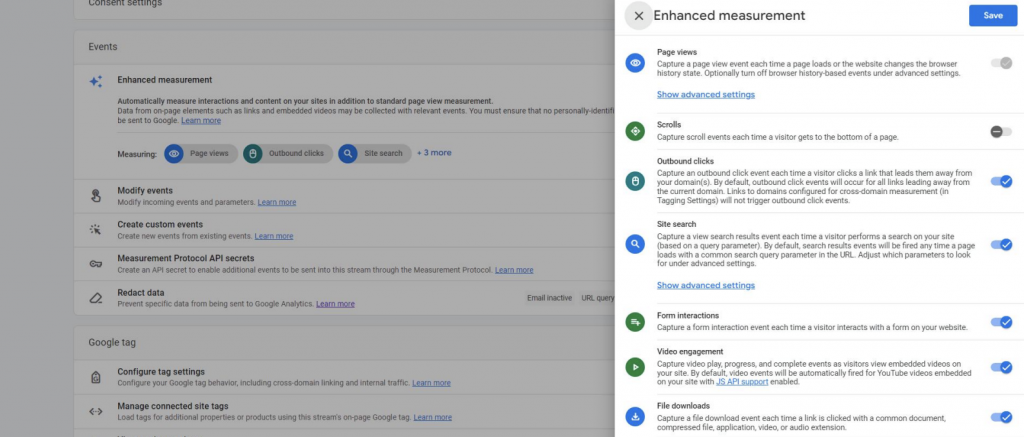
Exclude Unnecessary GET Parameters
If you don’t want your landing page to be split into hundreds of rows when using the Landing Page + query string parameter or other parameters containing query string values, make sure to configure this setting.
The most common parameter to exclude is fbclid, but depending on your traffic structure, you may need to exclude others as well.
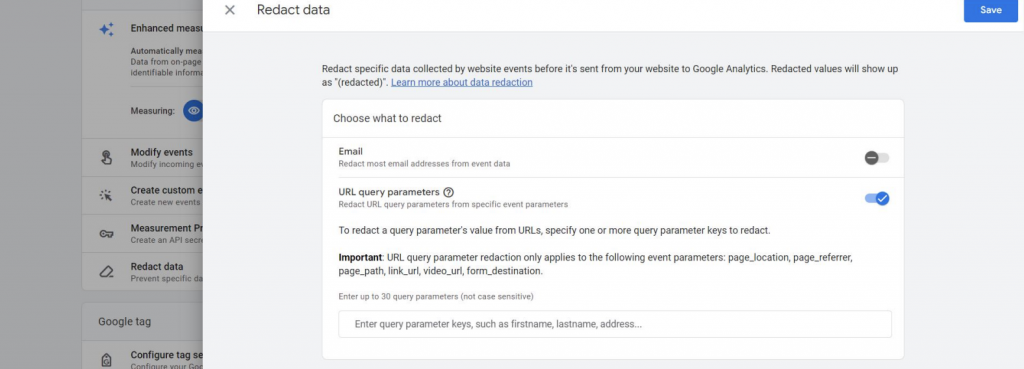
Special thanks to the PRO ANALYTICS team for the information.